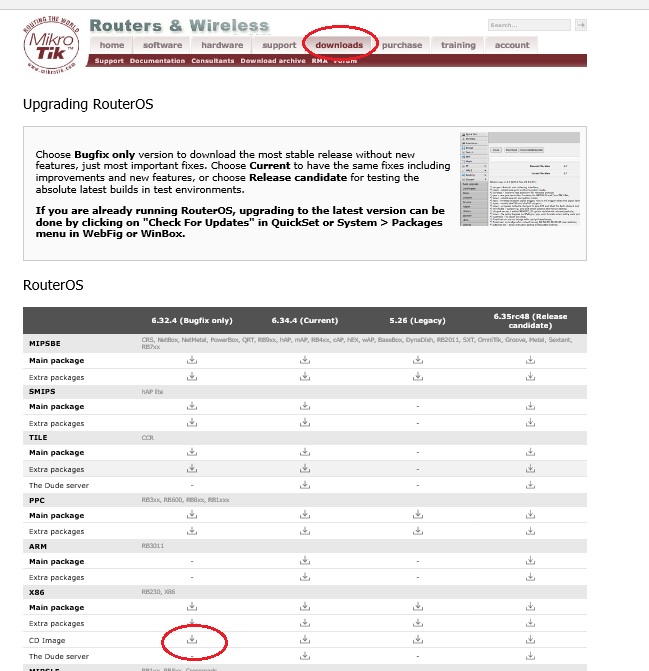Step 1: Connect your Mikrotik router with your pc with a utp cable. Collect winbox software (or download it from www.mikrotik.com), click on refresh tab for MAC scan, select the mac which has shown, login with admin user, no password.
Step 2: Add wan side IP address, subnet mask and select port.
Step 3: Then add LAN Side IP address, subnet mask and select port.
Step 4: Add routes.
Step 5: Add routes.
Step 6: Add DNS address.
Step 7: Add NAT rule.
Step 8: Add NAT rule.
Step 9: Add NAT rule.
Step 10: Add different user name and password. Might be set password for admin user account.
Explanation: First we give a code snippet and then explain what it actually does.
/ip address
add address=103.195.0.138/24 comment="Internet" interface=ether1 network=\
192.168.170.0
add address=192.168.0.1/24 comment=LAN interface=bridge1 network=192.168.0.0
/ip route
add check-gateway=ping distance=1 gateway=103.195.0.136
/ip dns
set servers=8.8.8.8, 4.2.2.2
/ip firewall nat
add action=masquerade chain=srcnat src-address=192.168.0.0/24
Step 2: Add wan side IP address, subnet mask and select port.
Step 3: Then add LAN Side IP address, subnet mask and select port.
Step 4: Add routes.
Step 5: Add routes.
Step 6: Add DNS address.
Step 7: Add NAT rule.
Step 8: Add NAT rule.
Step 9: Add NAT rule.
Step 10: Add different user name and password. Might be set password for admin user account.
Explanation: First we give a code snippet and then explain what it actually does.
/ip address
add address=103.195.0.138/24 comment="Internet" interface=ether1 network=\
192.168.170.0
add address=192.168.0.1/24 comment=LAN interface=bridge1 network=192.168.0.0
/ip route
add check-gateway=ping distance=1 gateway=103.195.0.136
/ip dns
set servers=8.8.8.8, 4.2.2.2
/ip firewall nat
add action=masquerade chain=srcnat src-address=192.168.0.0/24
END